Tech
How to recover deleted photos on Android
Published
7 years agoon
By
Farhan Malik
Whether it was because of an error or because you did not think it was going to be a photograph that you would like to see again, we sometimes found that we deleted a photo that we later want to see again. So today we are going to tell you how to recover the deleted photos in Android in the same way that a few weeks ago we tell you the same thing with Windows.
As Google’s operating system does not have any native data recovery system so we’re going to have to use third-party applications to recover the photos. What we are going to do, therefore, is to recommend four of these applications that we have tried, and then we will teach you how to recover your deleted photographs with one of them.
But before you start, remember to remember that the longer it has been since you deleted the photo you want to recover, the less likely you are to be able to do it. If a few weeks or months have passed, the most likely thing is that Android has rewritten the space it once occupied so it would be best if you put yourself to work as soon as you realized that you have deleted the photo that you did not touch.
Although Google Play has a lot of applications that promise to allow you to recover your deleted photos, very few of them end up fulfilling their purpose. In fact, even the few that work correctly have practically all some glue ** that can be attributed to them. Below you have the three main applications of photo recovery and what are the drawbacks of each of them.
- Dumpster is possibly the best of all for being totally free, but it has one drawback: to be able to recover a photo, when you delete it you have to have it installed in the app . What it basically does is create a sort of recycle bin like that of desktop operating systems, so that when you delete a photo you will not lose it until you empty this bin.
- DiskDigger is an application that analyzes the internal storage of your mobile in search of the photos you have deleted, but in its free version only recovers a miniature version of the photo so you can see that it works. If you want to recover them in their full size you will have to go through the box.
- Undeleter also analyzes your internal storage for the remains of the photos you have deleted. The negative point of this application is that you will need to have root access to be able to use it, and that leaves users out of the game without advanced knowledge.
- DigDeep is a priori the best alternative because it is free and fulfill its function, but also has some other negative point. The app is flooded with advertising, and they have such an extremely simple interface that they sometimes give too little information. However, it is the one that we are going to teach you how to use.
Recover your deleted photos on Android with DigDeep
For considering it one of the most effective and least requirements to operate, we will teach you to recover deleted photos on Android using DigDeep . Once you have downloaded it and run it, a loading screen will appear that may take a few seconds. Do not worry if you think it takes too long, it’s normal.

Then you will see a screen with the advertising of other applications of the same creator. Hit Back to exit it and enter the main interface. You will have to get used to it because in addition to banners, advertising images that cover the entire screen often appear from time to time.

The main interface is how you see it in the screenshot above, and it is composed of several pictures in which the photos that you have been deleting are saved. These pictures can correspond to photos that were in the same folder and that were deleted in a period of time close by. What you have to do is click on the box that you think the dot has or that you are going to want to recover.

When doing it you will enter another screen similar to the previous one, but in which this time each frame is an image that you have deleted. In this example, all the ones that I had deleted to make the test appear. What you have to do is to click on each photo you want to recover, these will be illuminated orange, and when you finish pressing the Restore button that you will see down on the right.

Once you press that button the application will complete the process and save the restored photo in a folder called RestoredPictures to which you can access the gallery of your mobile. To go to it, click on the Check button and the app will take you directly. Remember that the more recently you delete a photo the more chances you will be able to rescue it.
You may like
-
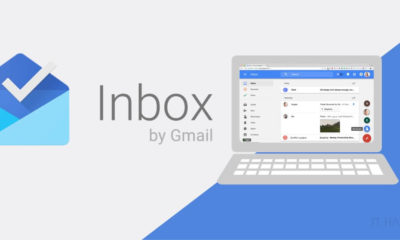

Inbox by Gmail is Now Dead Officially, All the Older Versions have Stopped Working
-
TikTok is Claiming that it has a Huge Team of Moderators to Prevent any kind of Misuse after facing Ban
-


Boeing Conducted Final Test Flight for 737 Max after Software Update
-
Twitter Acqui-Hired a Quote Sharing App, Highly
-


Reports state that Apple is Planning to Launch a Personal Item Tracking Device by Combining Find My Friends and Find My iPhone Apps
-


Overview Of CricBuzz App!!
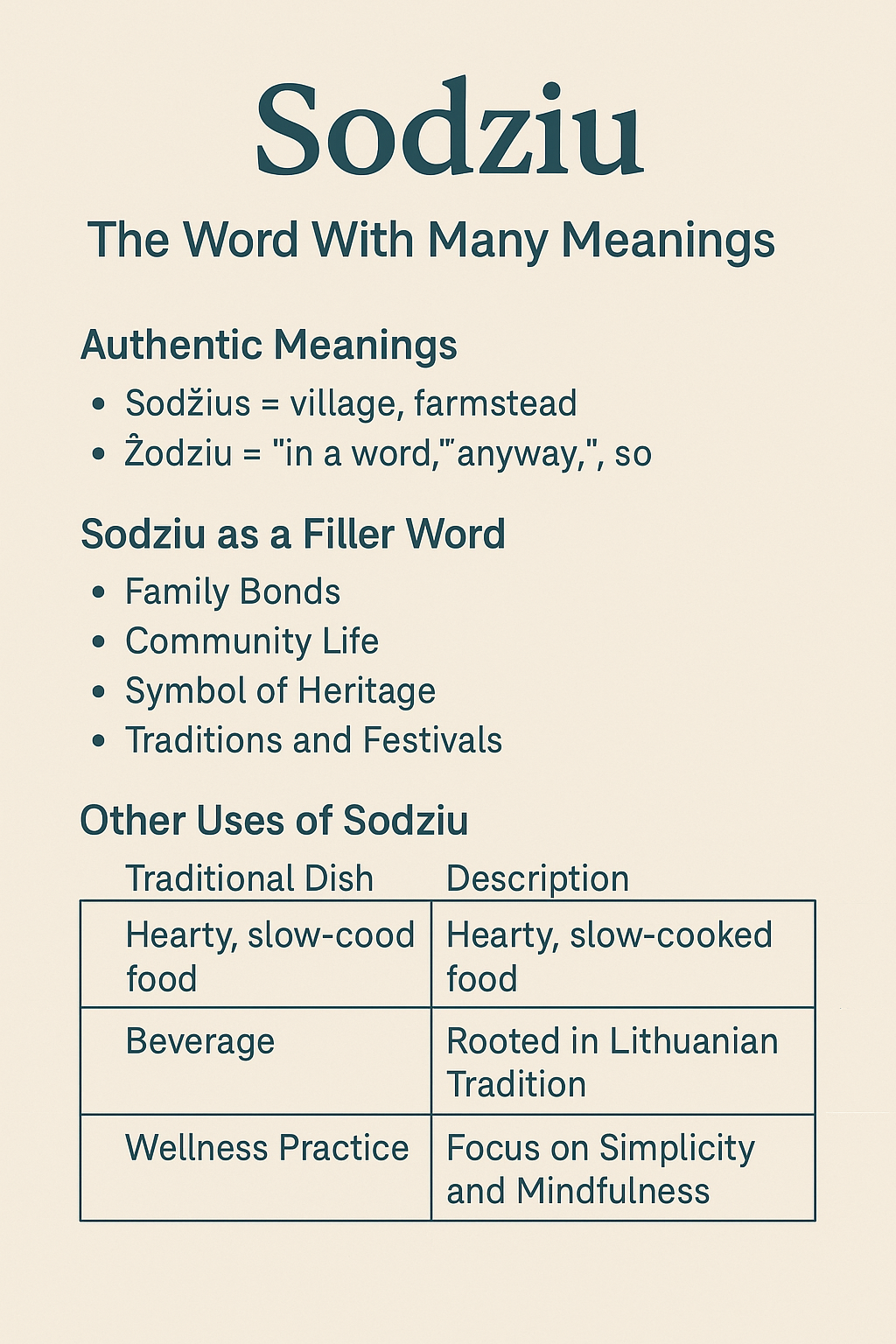
Sodziu: The Word With Many Meanings
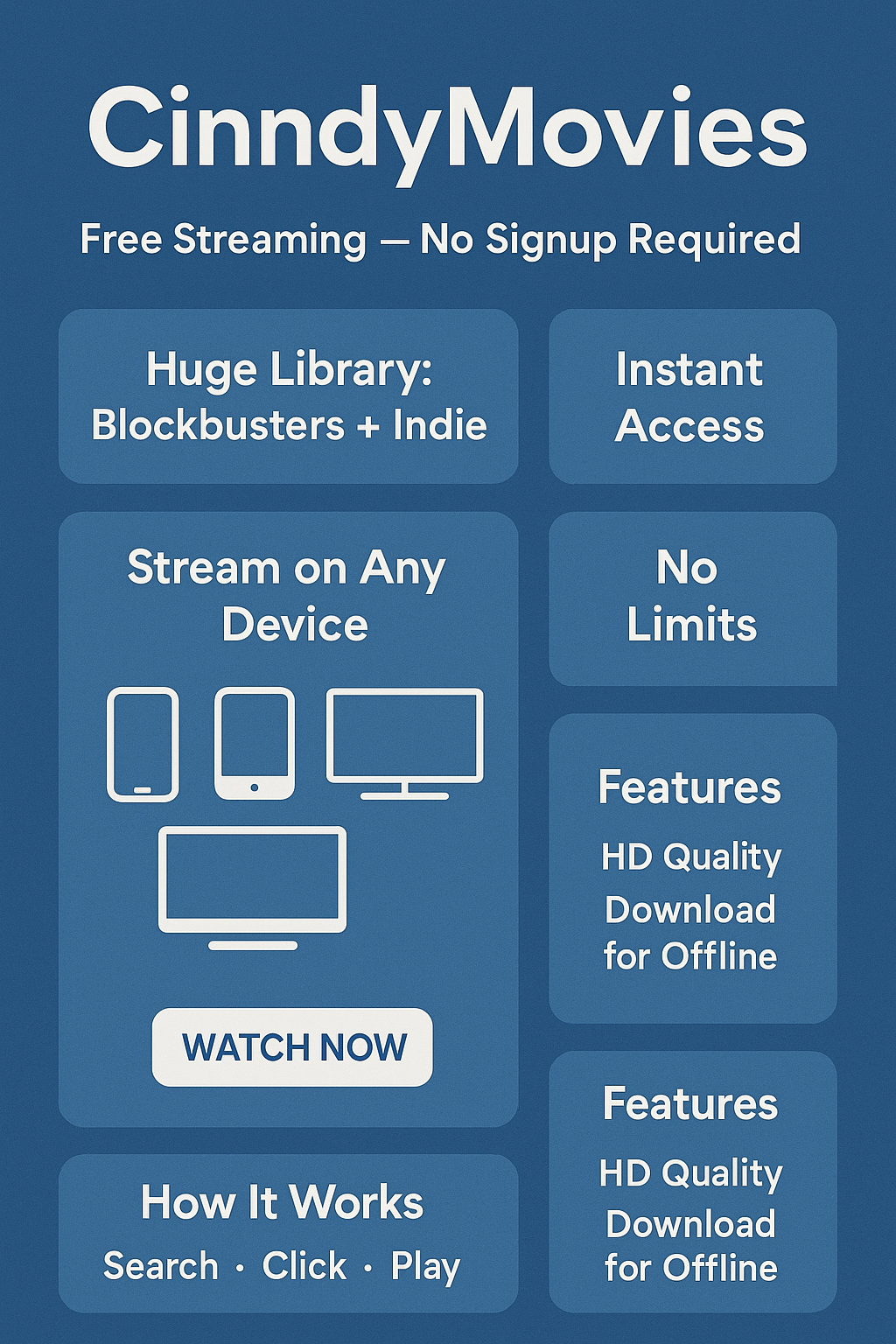
CinndyMovies: A Simple Guide to Features, Safety, and Why People Talk About It
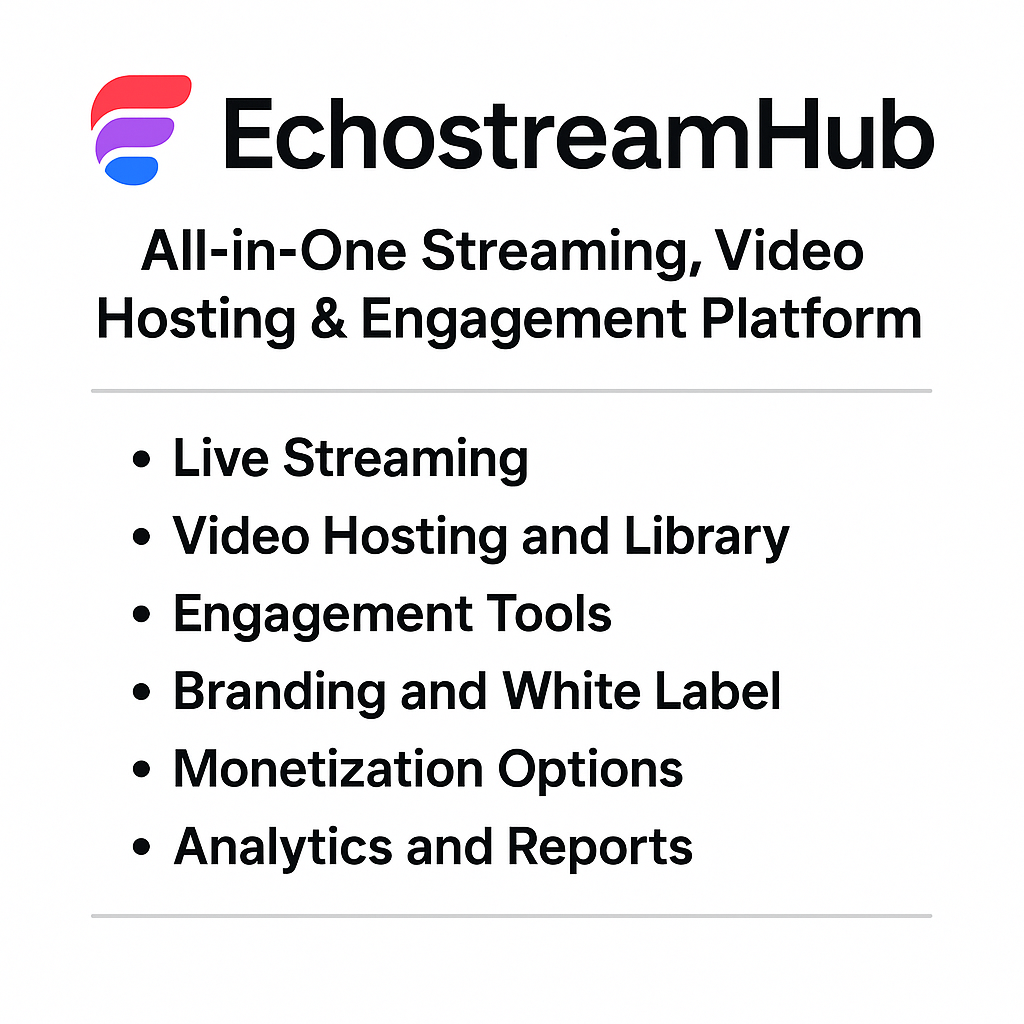
EchostreamHub: A Simple Guide to the All-in-One Streaming and Media Platform

What You Need to Know About Police Brutality?

12 Sites to Watch Free Online TV Shows with Complete Episodes in 2024